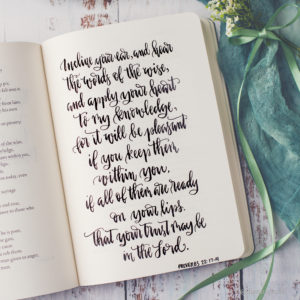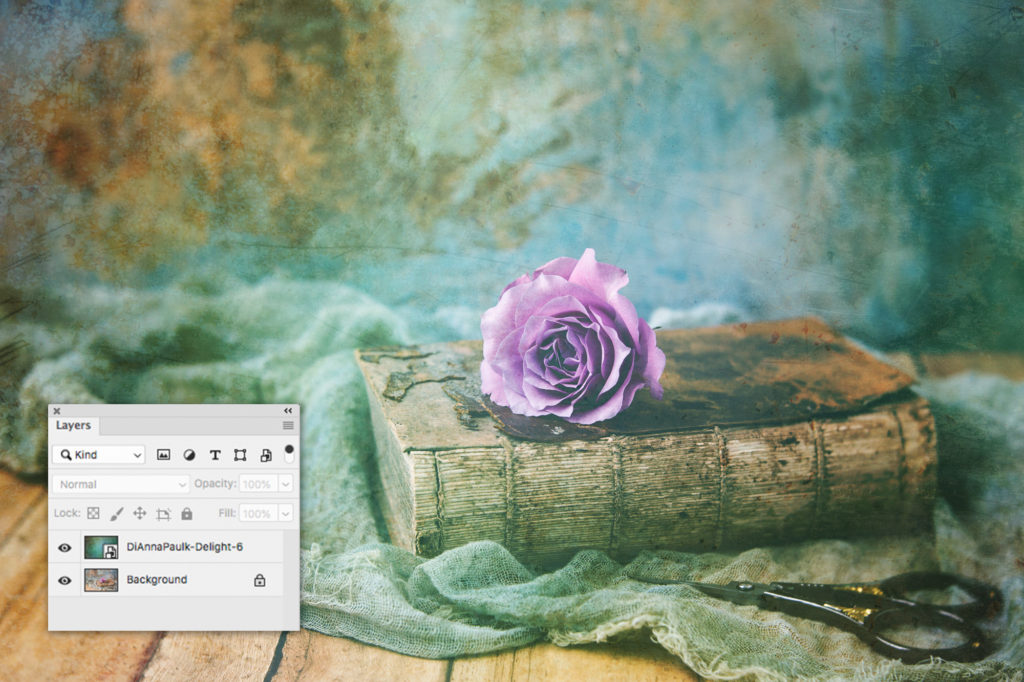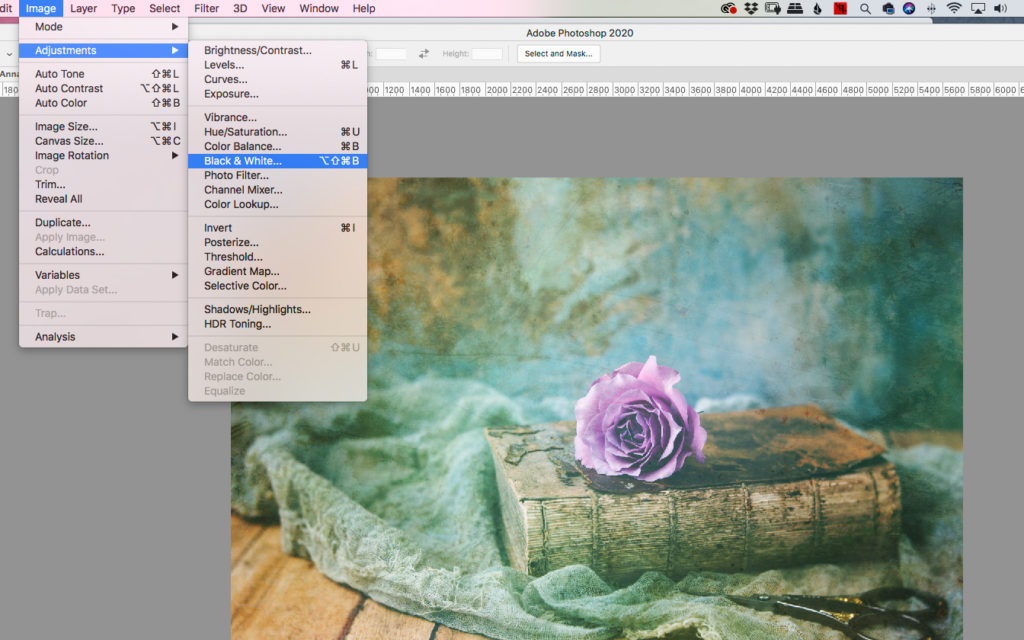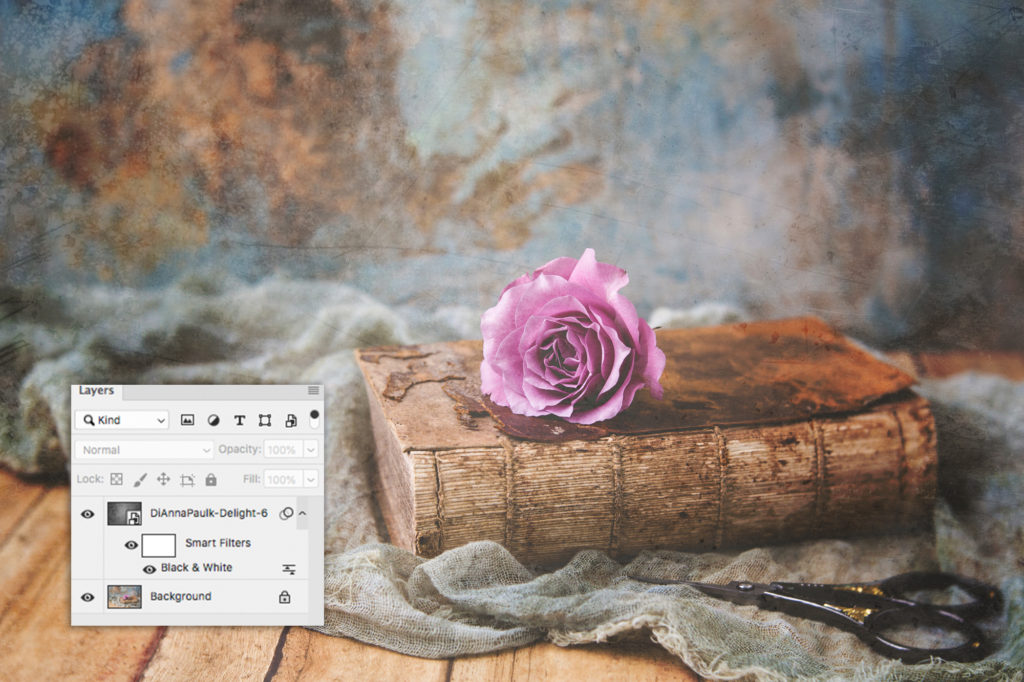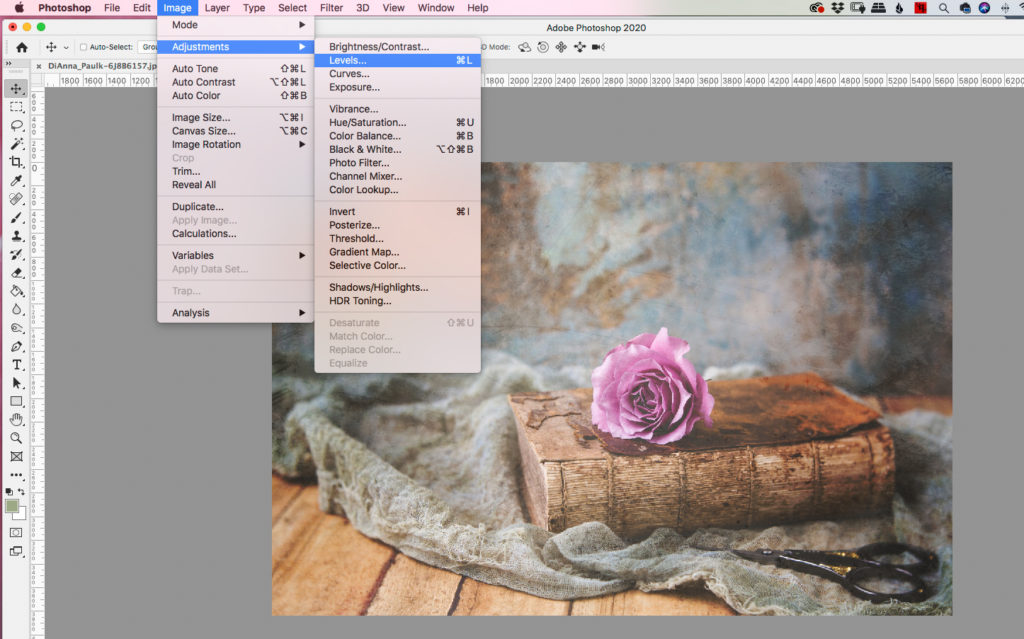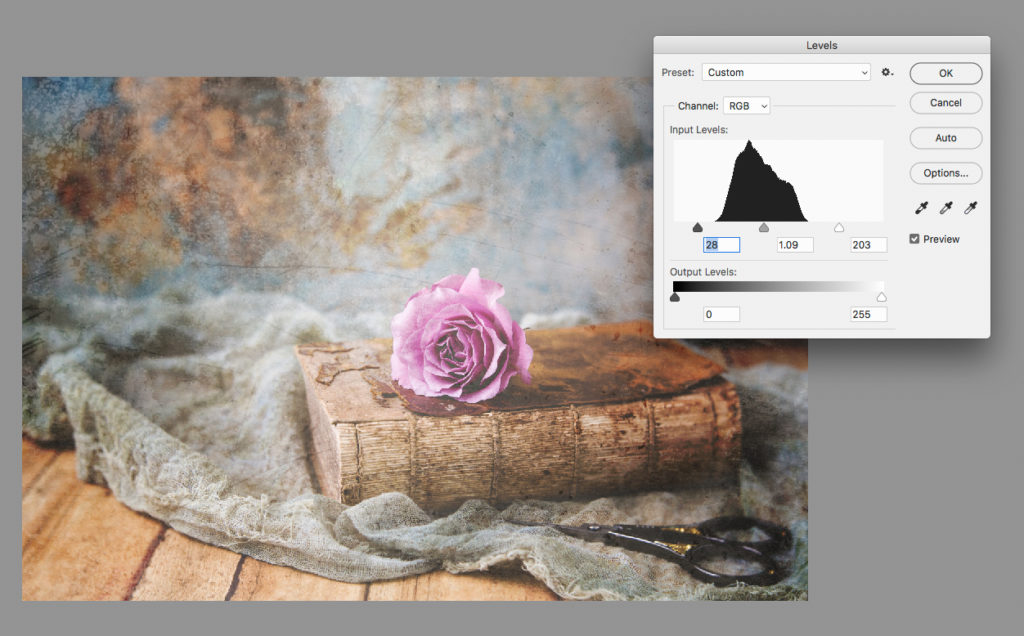Editing Textures in Photoshop
The stay-at-home order has given me some time to work on several photoshop texture sets which I’m uploading to my Etsy shop. I’ve actually uploaded 8 sets this week!
For those fairly new to using textures it may be helpful to know there’s a way to edit them to work perfectly and uniquely with your photograph. I will very often change the texture to black and white and also adjust the levels. Here’s a little demonstration on how and why I do that.
Here’s the image I want to edit:
I usually drag and drop the texture onto my image and resize as needed. For this image I chose a texture from a the Delight Texture Set. The first think I do is experiment with blending modes. I liked the Overlay mode for this texture but did not like the color cast it gave to the image.
To keep the texture but remove the color I go to Image > Adjustments > Black & White. The black & white layer can be adjusted by using the sliders, but I generally go with the default settings and just click “okay”.
The layers panel now looks like this and the color cast is gone.
The steps can be repeated as needed for other edits to the texture layer. I will often adjust the levels of the texture for more contrast.
Be sure the little preview box is checked while making these adjustments.
When I’ve finished with the edits to the texture layer I can add a mask and paint off some of the texture and can also make adjustments to the entire image. In this one I adjusted the levels. Now my layers palette looks like this:
And here’s my final image:
Here are links to several blog posts I’ve done on using textures:
Which Photographs Work Best with Textures
When and How to Mask off Part of a Texture
When and How to Use Blend Modes with Textures
Using TtV Overlays for a Vintage Look
It’s a good time to experiment with some photo editing while we’re under these stay-at-home orders, so if you purchase 3 texture sets from my Etsy Shop between now and May 1 I will send you an email with a link for a 4th texture set of your choice free. This only applies to the texture sets — not the notecards — and expires on May 1. Add any 3 textures to your shopping cart and check out. Then send me a message (there’s a way to do that when you check out) with the name of the 4th texture set you want for free. Be sure to include your email address.
Thank you for visiting the blog!