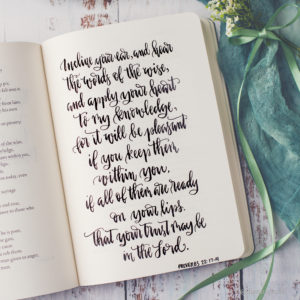Last year I was invited to judge a flower photography show for the Montgomery (AL) Federation of Garden Clubs, Inc. As I was working through the prints with two other judges we began to note recurring problems with many of the images. I was asked to teach a workshop on improving flower photography for the club that addressed these common issues.
We scheduled the workshop for May of this year. I was told the majority of images submitted were taken with cell phones. I was also told a large number of the participants had commented that their submitted prints did not look like the images on their phones. I based my presentation on this information.
Until I was preparing for the workshop I rarely used my cell phone for flower photography. I have thousands of dollars invested in professional cameras and lenses and have spent the past 19 years learning how to use it all, so picking up my cell phone and using it to take print-worthy images was new territory for me.
I learned a lot before and during the workshop. I quickly realized that I’d included far too much information for one workshop. I also discovered that I did not have a clear understanding of all the rules for that particular print competition. After the workshop was over I agreed to share the same but edited information through social media so those in attendance could have more time to digest it all and those who were unable to attend that day would have access to the presentation.
Three important things you need to know: (1) I do not use the latest iPhone. I have an iPhone 12 Pro Max. However, after preparing for this workshop I’m lusting after the iPhone 14 Pro Max which apparently has some rather significant improvements in the camera, especially for macro photography. But I can only speak to what I see on my iPhone 12 Pro Max. (2) I am not an iPhone expert. I can’t tell you all the differences in all the iterations of the iPhone. Again, I can only share with you what I’ve discovered by using my iPhone 12 Pro Max. (3) I cannot address anything having to do with Android phones. Most of the posts I share from this workshop will not be brand specific so will still be helpful in improving flower photography with any cell phone.
What will I be sharing? The plan right now is for five blog posts over the next few weeks:
- My Camera Settings (this post)
- Focus
- Exposure
- Composition
- Printing
I may add one on editing to keep the amount of information in each post manageable. I’ll just have to see as I go along.
My iPhone Camera Settings for Flower Photography
As I mentioned above, I’m no iPhone expert. So these are just my personal settings after doing a lot of research on iPhone photography.
In the native camera app:
- Flash OFF
- Live View OFF (some iPHone experts will disagree)
- HDR ON
In the settings menu > camera:
- Formats MOST COMPATIBLE
- Macro ON (if available)
- Lens Correction ON
- Grid ON (more on this when we talk about composition)
- View Outside the Frame (your preference; see more below)
- Preserve Settings > ProRAW (your preference; it improves quality but increases file size)
The most surprising fact for me had to do with changing the Formats to Most Compatible. (Am I the only one who didn’t know this?). As I was preparing for the workshop I noticed the photos I was taking with my iPhone were uploading to my computer as HEIC files (meaning the file name would be something like IMG_3857.HEIC). I had no idea what that meant. Turns out iPhones default to an HEIC format for photos. This is a proprietary format for Apple iPhones. It is genius in that it reduces file size. It is problematic because only Apple products can view the files. If you own a PC and have tried to open an iPhone photo you may have already discovered this. Since I use a Mac I was not having an issue with opening the files. BUT the HEIC format has a different color profile than most printers expect. This means when you send an HEIC file to a printer the colors may not appear as you intended and will often look different than what you see on your screen. The most universally accepted file format for photographs is a JPEG. It uses a color profile recognized by most printers. Changing the format to Most Compatible will result in the photograph being recorded in the JPEG format and will likely improve the colors in the images you have printed. DO NOTE that this will increase the file size. So you may want to use this only when you’re taking images you want to print.
On iPhone 12 and later models with iOS 14.3 or later, you can take photos in the ProRAW mode. This mode gives one greater control when editing photos. If you’re not really interested in editing the photos, just doing a better job of capturing them, then you can leave this option off. Once you turn it on in the Settings Menu, you can turn it on and off easily in the camera app. On the iPhone 14 Pro you can also choose the option to record the ProRAW images in 12 megapixels or 48 megapixels. Twelve megapixels results in a smaller file size but 48 megapixels will retain more detail in the file and offers more creative control when zooming in and cropping.
A note on View Outside the Frame. Beginning with the iPhone 11 the camera preview displays content outside the frame to show you what can be captured by using another lens in the camera system.
A final note on camera settings because I couldn’t find another place in the presentation to say this: never use digital zoom (that’s when you use your fingers to zoom into your subject before you take the photo). This will decrease the quality of your images. I have seen ads for apps that allow you to zoom in without a reduction of quality but have not tested any of them. Just move closer to your subject or change the lens in the camera app.
I welcome comments from those of you who have preferred iPhone or Android settings for your photography or would like to offer more tips on settings.